Novelcrafter's Layout
A beginners guide to the Novelcrafter interface.
1 min read Last updated Jul 15, 2025
Once you are in a novel, the interfaces have the same overall layout.
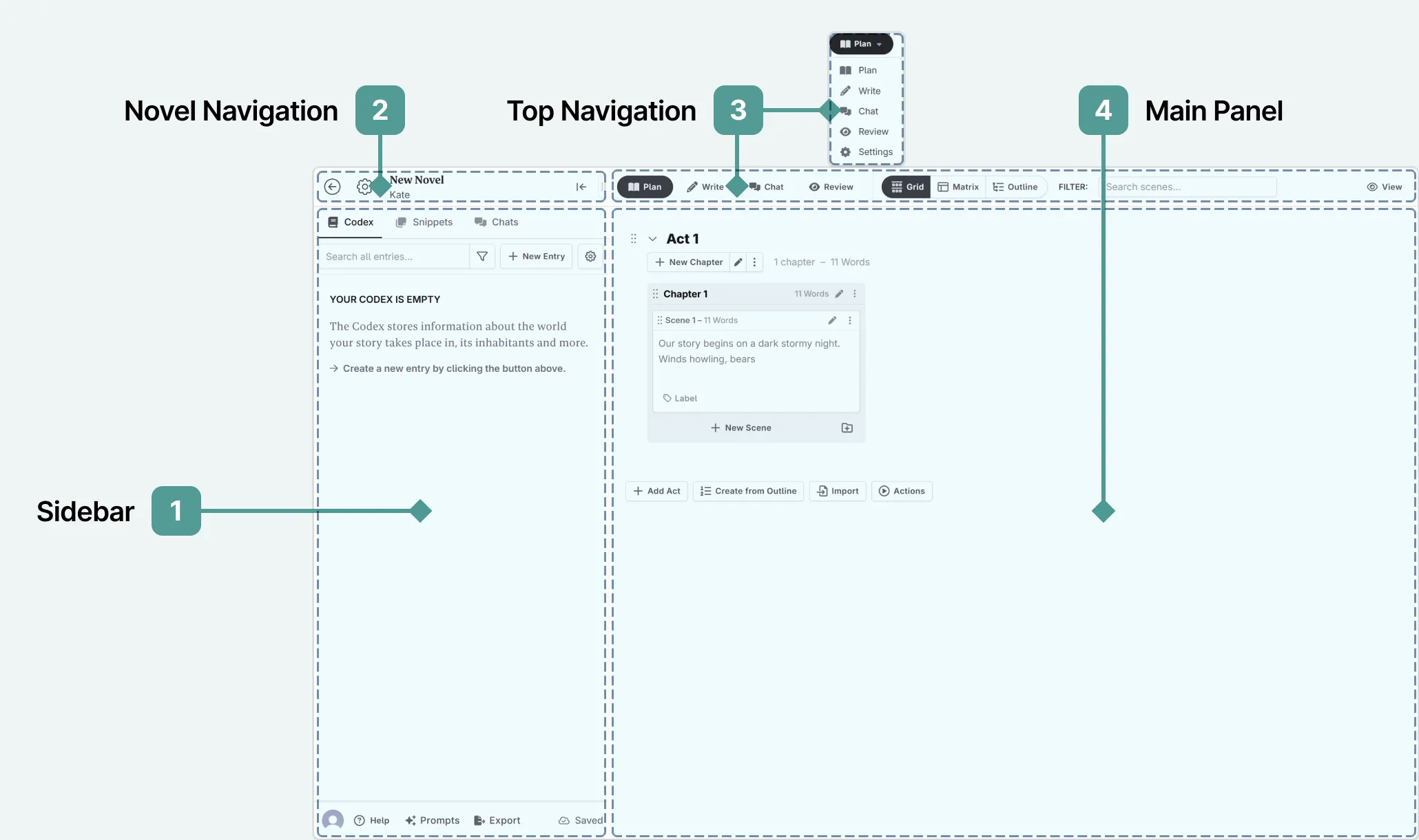
- Sidebar: Access the codex, snippets, and chats, and pin these to your workspace. At the bottom are quick-links to access our help documentation, edit your prompts, and export your novel. The sync indicator also lives here. When using Novelcrafter for the first time, small tasks will also appear.
- Novel Navigation: Return to your novel library, access your novel settings, and minimize the sidebar
- Top Navigation: Access to the Novelcrafter interfaces. For smaller screen sizes, this will appear as a dropdown menu. Think of this section as like your tabs in an internet browser.
- Main Panel: Where you will plan, write, review, and chat with your story.
Top Navigation
The top navigation bar is made up of:

- Mode: Switch between the plan, write, chat, and review interfaces.
- View: Select which view you want for the interface, or which chapter/s to view (in the write mode).
- Filters: Search your plan for key words to locate specific scenes.
- Settings: Change the appearance of the mode you are working in. These settings are used across all projects.