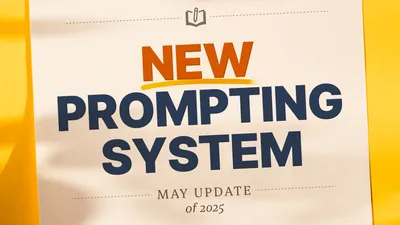My prompts say they need updating?
With the new prompting system, some prompts may need to be updated to be compatible with the new system.
In May 2025, we rolled out a new prompting system. The new system is designed to be more efficient and user-friendly, but it may require some adjustments to your existing prompts.
If you see a message indicating that your prompts need updating, it means that they are not fully compatible with the new system.
What changed?
Prompts can now have custom inputs, like specifying the number of words, or context options for chapters, and snippets to send to the AI. To allow for more complex data, the underlying system had to be rewritten.
Don’t worry though! The old functions have been kept in spirit, and can be replaced with the new ones (with one exception, see below).
Updating your prompts
To make the process as smooth as possible, we have provided an automatic updater that converts your old prompts to the new format.
Go to your prompt library (either inside a novel or on your home page).
Locate the update notification at the top of the page.
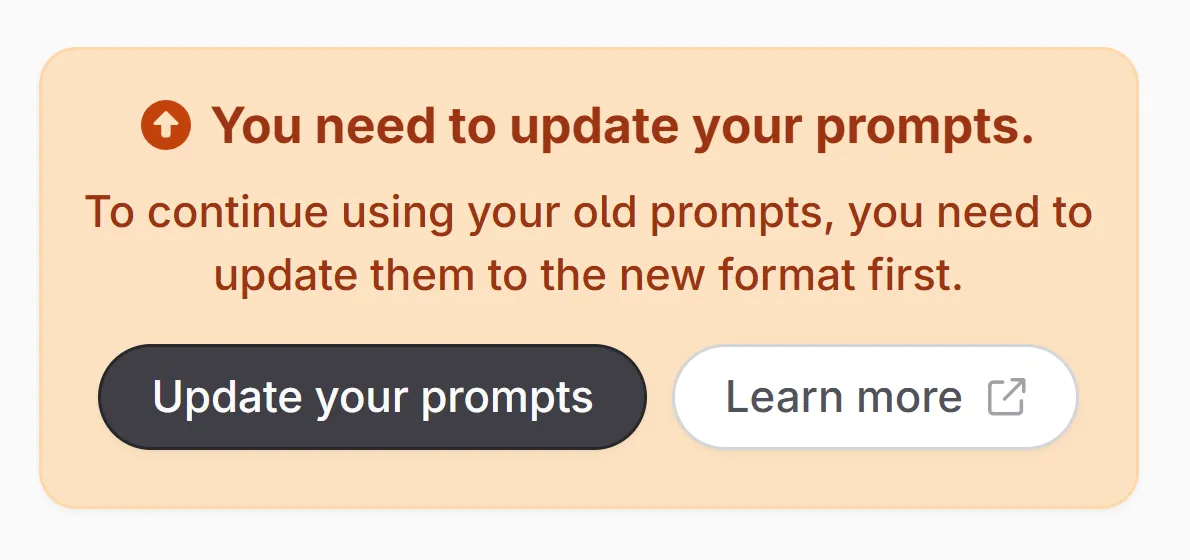
Click the Update your prompts button.
The updater will automatically convert your old prompts to the new format.
If all goes well, you should see a confirmation.
How do I update individual messages/prompts?
If you want to update individual messages or prompts, you can do so by following these steps:
Open the prompt you want to update.
You may now see one or more messages that need to be updated:
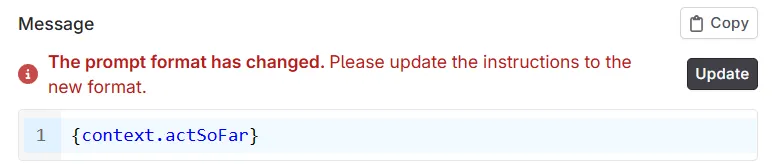
You may also see a banner at the top to update all messages at once:

Click on the Update or Update all button next to the message.
The updater will automatically convert your old message to the new format. If all goes well, you should see the warning go away.
I got an error!
In case of any issues, you can close the updater and open the prompt(s) that have a little red exclamation mark next to them:

Click on the prompt to open it.
Open the Instructions tab.
Locate the message that indicates an issue.
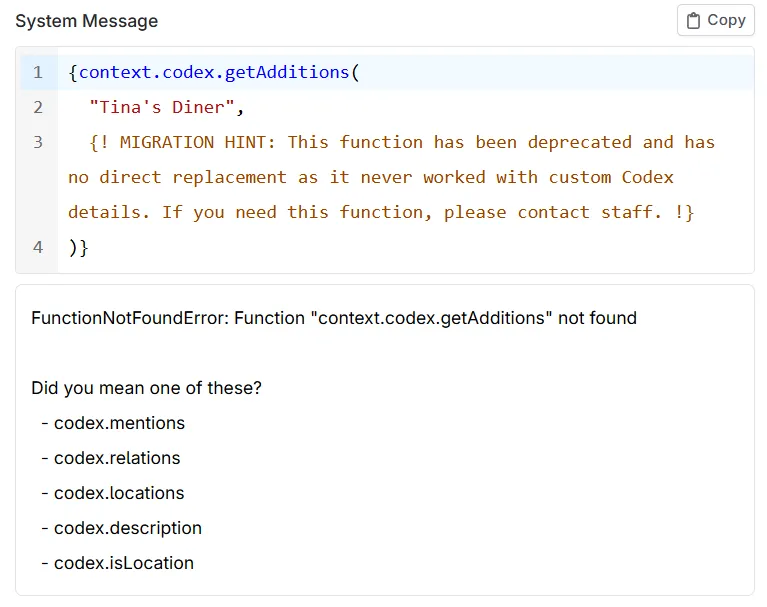
Follow the instructions to fix the issue:
If you see a migration hint comment that was added, you may need to replace your previous bits of instructions with the ones suggested in the comment.
Usually, this only affects Chat prompts that had custom behaviors around
args.includeAllTextand the like. To upgrade your prompt, either use the suggested include for the new Context options, or create a custom input.For the
context.codex.getAdditionsfunction, there’s no direct replacement, as it never worked correctly with Codex details. Please let us know if you need help with that.
Why was this change made?
The old system was becoming increasingly difficult to maintain and update. The very limited number of functions and inconsistency between them, meant that it was hard to add new behaviors for all niche use cases.
In addition, there were many users who needed more control over the AI’s behavior (like specifying word count, adding chapters and snippets to context, etc.), but the old system didn’t provide enough flexibility - and in some cases showed options that custom prompts didn’t even support (like the various Context options in Chat).
The new system is a lot more modular, and is also easier to use for both, users who don’t feel comfortable with custom prompting, and advanced users who want to create very advanced own custom prompts.