
- Level:
- Novice
- Lessons:
- 10 Lessons
Introduction to Chat
Create your first Chat in Novelcrafter and begin brainstorming your ideas.
- Reading Time
- approx. 3 min
So far, you’ve done a lot! You’ve explored the Codex by creating entries, learned how they connect to your story’s POVs, and even started planning your story. You’ve also written your first brainstorming notes in a Snippet.
Let’s introduce you to the most common way to interact with AI: a chat interface. If you’ve ever used tools like ChatGPT, Gemini, or Claude, Novelcrafter’s Chat will feel very familiar.
In this lesson, we’ll get you started with the basics and show you how to start your first conversation.
Click on the Chat tab to enter the Workshop Chat:
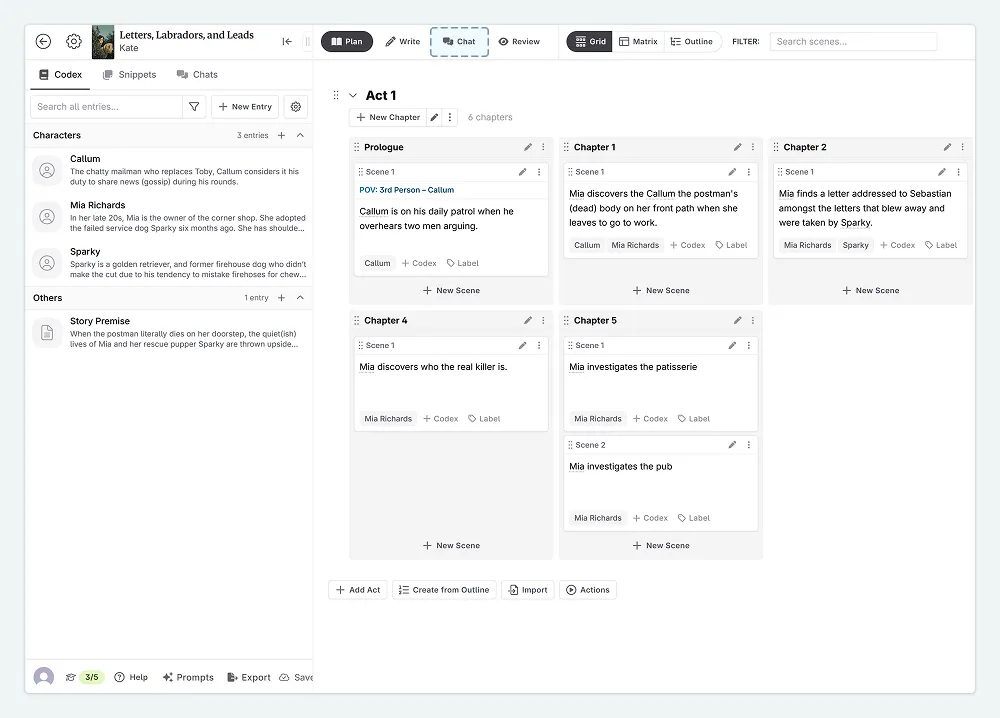
If you intend to use AI assistance in Novelcrafter, please ensure you’re properly set up before we continue. Here are some helpful links for getting set up with AI, if you have not already done this:
- Learn about choosing an AI vendor
- Learn about connecting to an AI vendor
- Learn about calculating the cost of AI models
If you’re all set up, let’s continue!
Chat
The Chat interface of Novelcrafter will look familiar to you if you have used another chat tool:
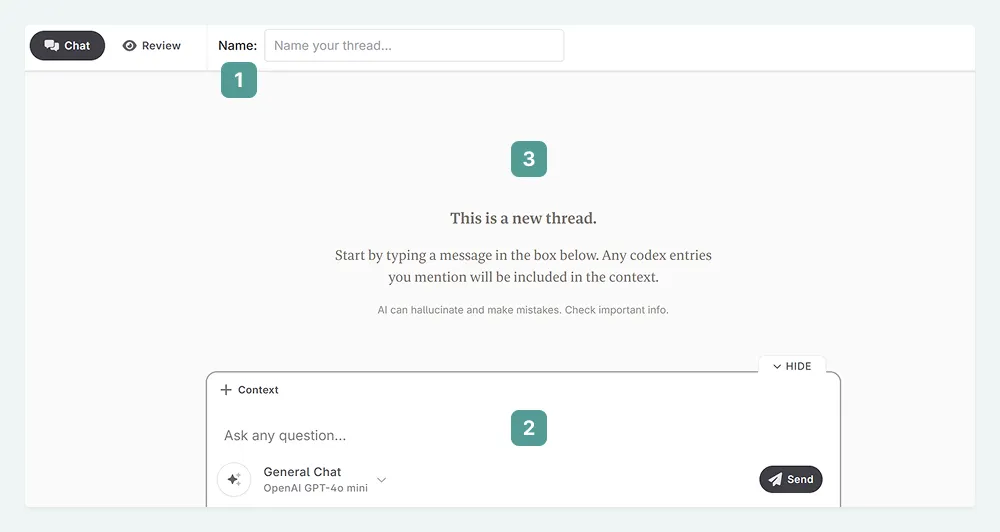
- At the top, you can (re)name your chat,
- the bottom has the message box, prompt, and model selection,
- and between them you’ll see your conversation history.
Using the Chat is straightforward: you type in a question, and the AI model you’ve selected will respond. It’s helpful to be as clear as you can with your questions. If a human wouldn’t understand your question, the AI likely won’t either.
The first things I do when starting a new chat are:
Name the chat. I usually name it based on the task (e.g., “Villain’s Motive”) or the AI model and prompt I’m using (e.g. “Outline ideas - Claude”).
By naming the conversation immediately, I can find it easily later. It can be very difficult when you have a hundred untitled conversations and can’t remember which one had that great idea for the villain!
Set the prompt and model. This step ensures I don’t accidentally ask a model that’s unsuited for the task I’m asking for.
Which AI model should I pick?
If you are new to AI, you might be unsure where to begin, or why there’s so many options in the first place. There’s a good reason for that!
All around the world, many different companies are building very different models. OpenAI has its GPT models, Google is building Gemini, and an author favorite is Anthropic’s Claude family of models.
You may find that different models will be better for different kinds of content you’re writing (e.g. fiction vs non-fiction), or even the language you’re writing in.
This also means you might use one model for brainstorming because it’s good at picking out small details, and another for marketing blurbs because it writes that style of text better. Each one always has a trade-off.
While Novelcrafter lets you freely select and customize the models you want, it comes with a list of defaults we curated for each feature.
For this tutorial series, I’ll be using Gemini 2.5 Pro when in Chat. It’s my current preferred model due to its ability to think before responding (aka “reasoning”) and its great understanding of large amounts of information (aka “context size”). If you are on a budget, you could try Gemini 2.5 Flash, its smaller, faster cousin, so to speak.
Feel free to explore the available models to find one that fits your preferences.
Starting a new Chat
There are two main ways to start a new chat in Novelcrafter.
The quickest method is to click the Chat tab at the top. This will always open a fresh, blank Chat interface. This is the method we just used.
If you prefer to stay where you are (like you want to stay in your manuscript), you can also:
Open the Chat tab in the left sidebar.
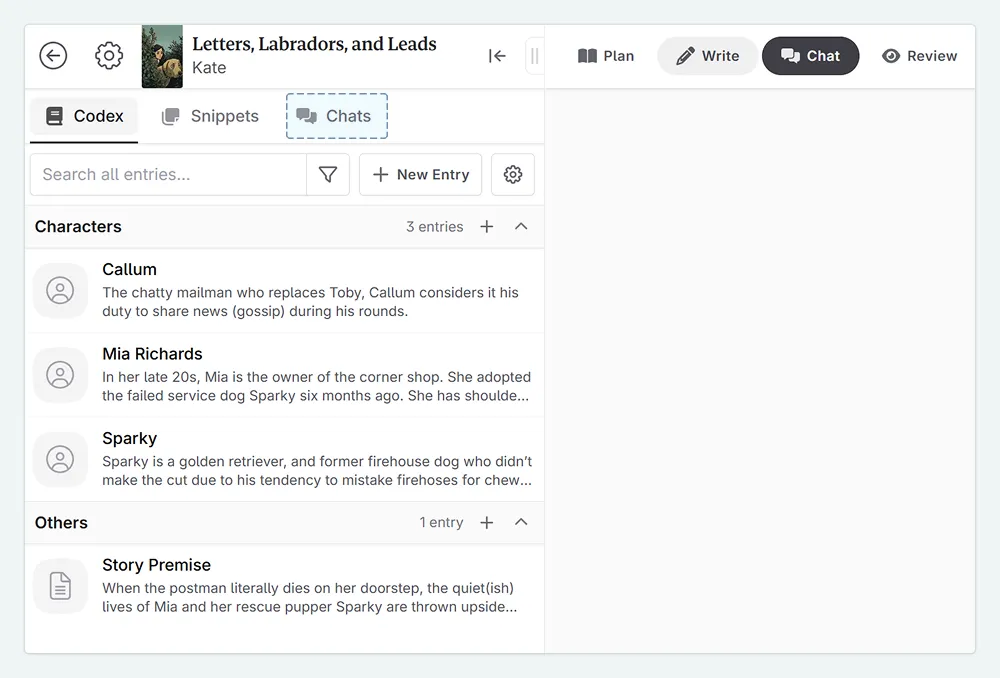
Click + New Thread to start a new conversation.
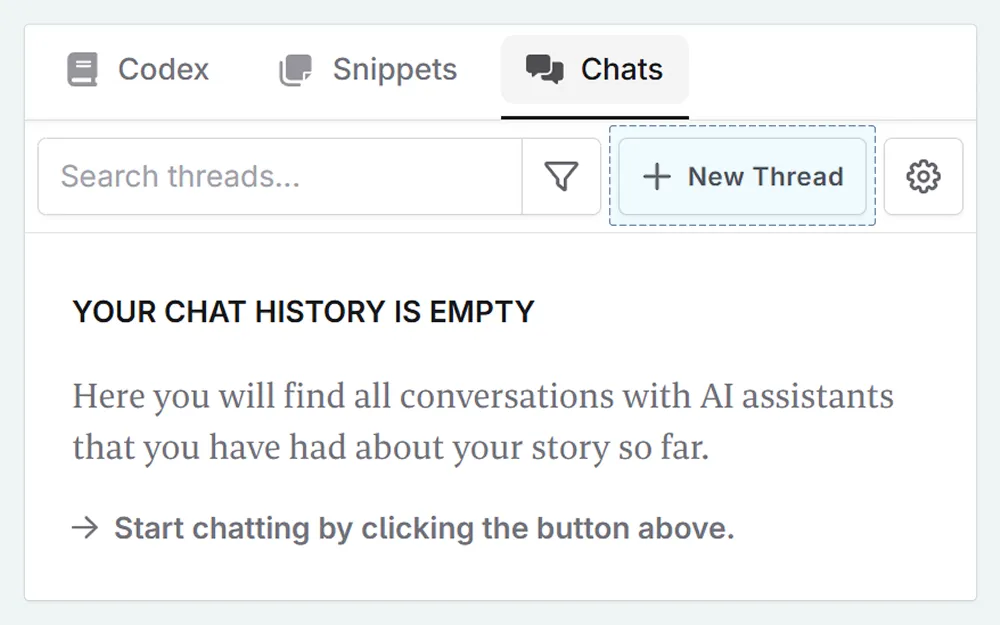
A floating panel with a new chat thread will appear. You can use it as is, or pin it to the side of your screen.
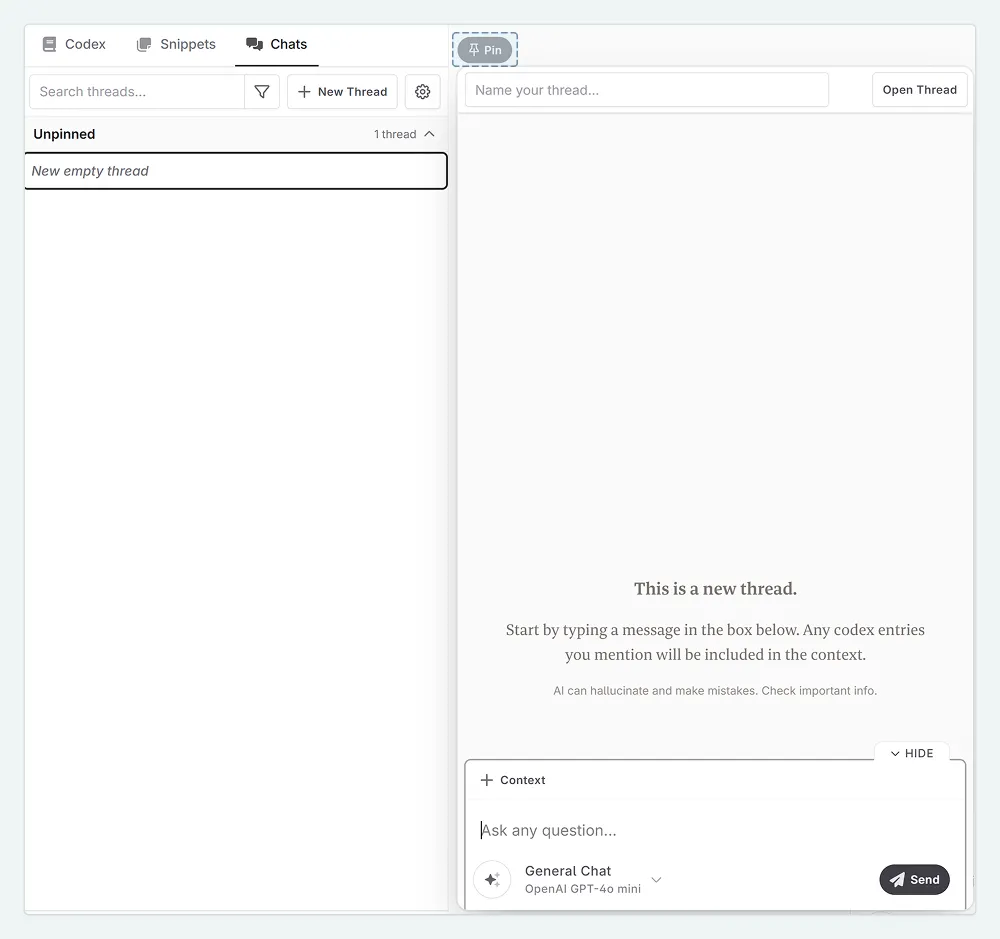
Pinning a chat is especially useful when you want to quickly ask questions while working in the Plan or Write interfaces, or want two chats open at once, as it doesn’t auto-close when you click outside the conversation.
Final thoughts
And there you have it. You’ve taken your first look at the Workshop Chat, learned how to start a new conversation, and know where to pick your AI model.
Now that you know the basics, let’s put it to work. How do you get the best possible results from the AI? We’ll cover that in the next lesson.
This lesson was taught by:
Kate
Based in the UK, Kate has been writing since she was young, driven by a burning need to get the vivid tales in her head down on paper… or the computer screen.