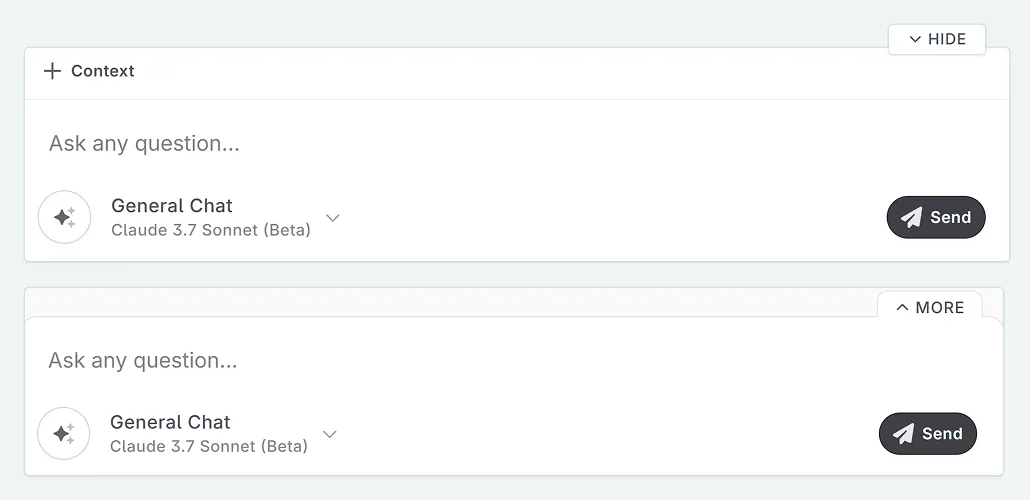The Chat Interface
Use Chat to ask the AI about anything inside of your story, about your characters, plot development and more.
The chat interface is the home of your brainstorming, character interrogation, and the analysis of your final prose.
The chat interface is comprised of a top bar, main interface where you see past messages, and the message bar.
Top Bar
- Name your chat
- Access the actions menu to
- Pin the thread,
- Split the thread to the left or right of the interface
- Export/copy the conversation,
- Archive the thread,
- Delete the thread.
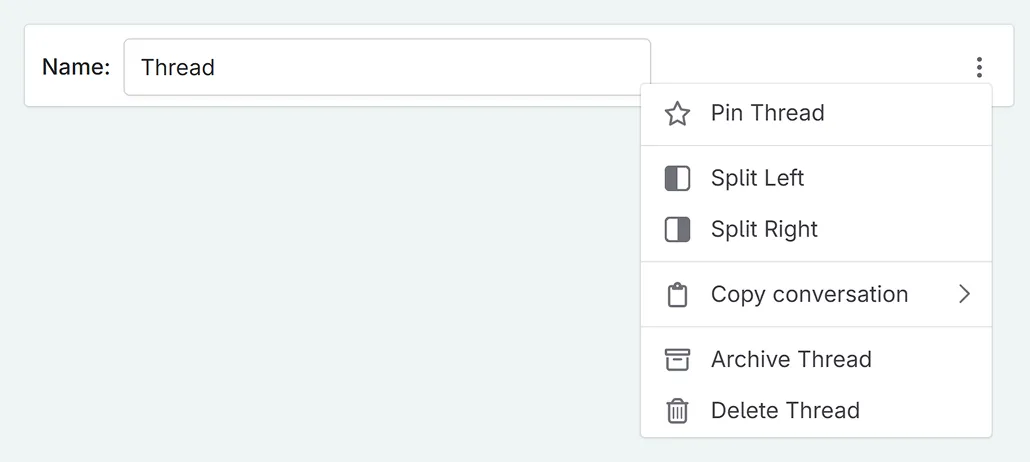
Message Bar
The message bar is where all the fine-level tweaks are done before sending your first message. Here you can (when using the system general purpose prompt):
Select context for the chat. As of April 2025, this has been expanded to include:
- Full novel text and/or outline (including by POV character)
- Acts, chapters and scenes
- Snippets
- Codex entries (both individually and by type/detail/category/tag)
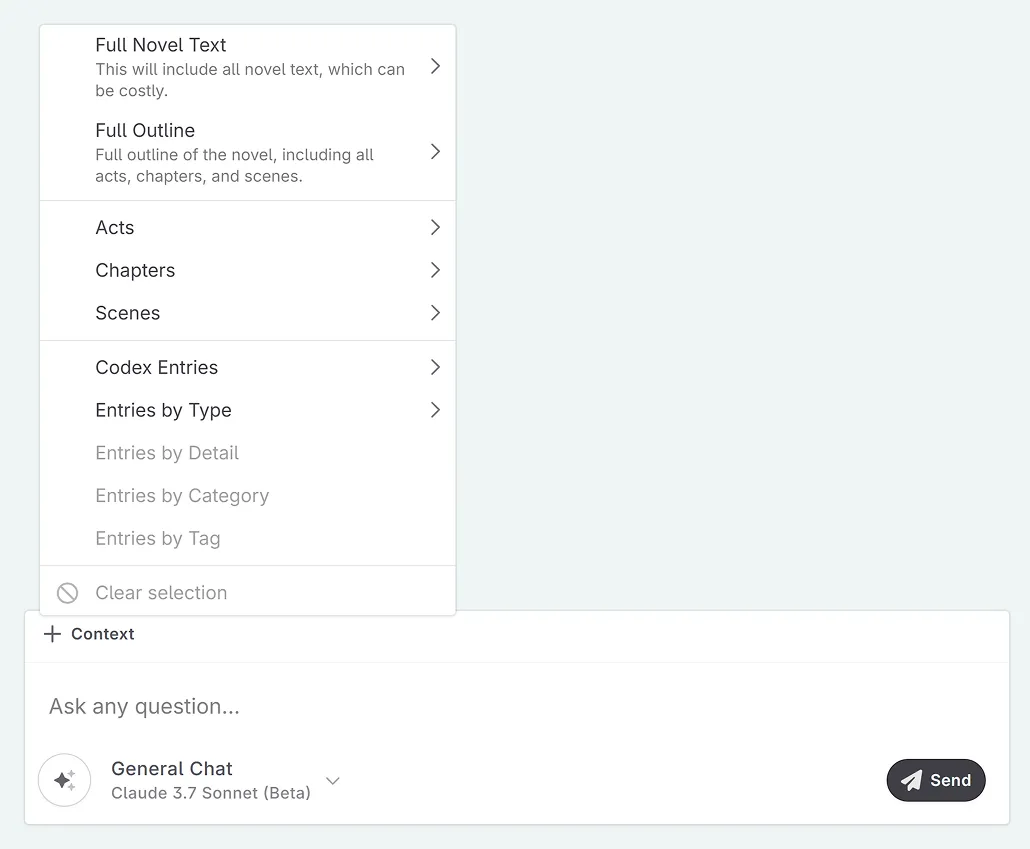
You can also clear the selection for a chat here.
Type in your message that will be sent to the AI.
Change the prompt.
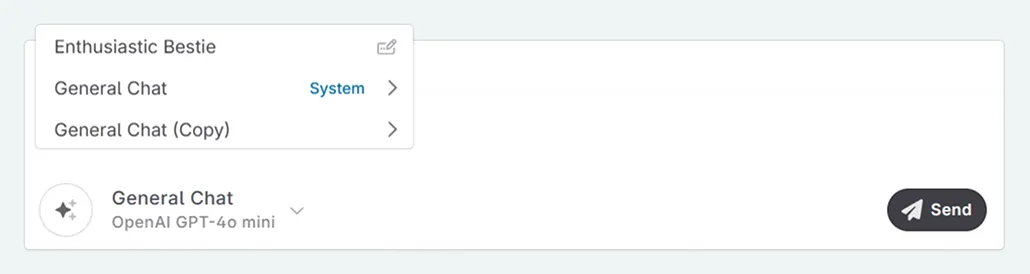
Change the model, and tweak your settings.
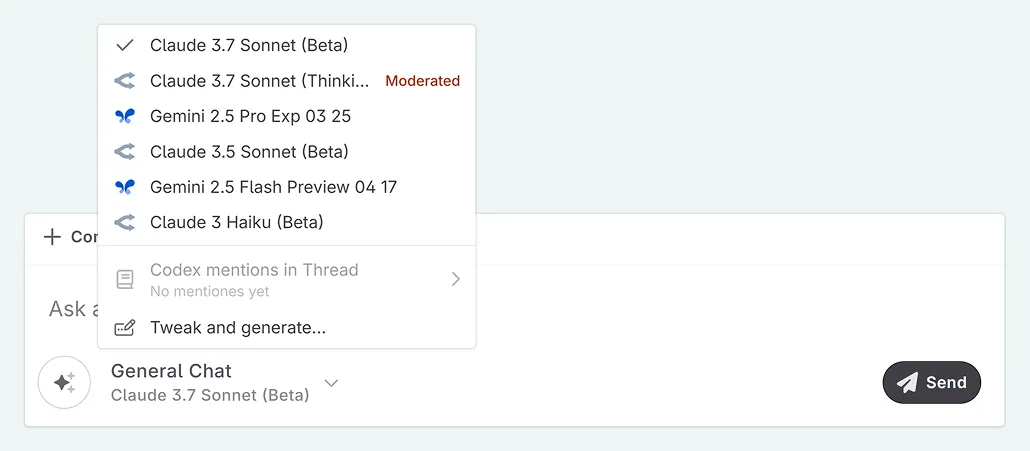
Send your message.
Show/hide the prompt inputs.