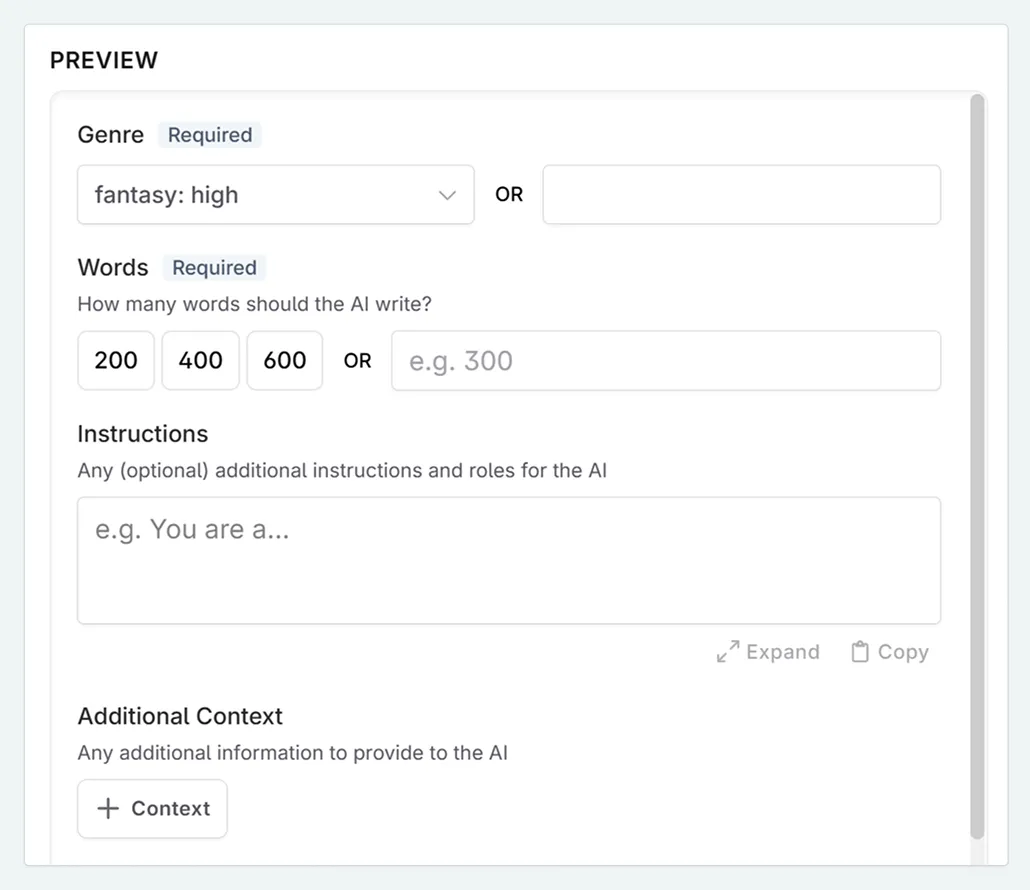How to make a Prompt Input
Creating your first prompt input and including it in your prompt.
So we now know what an input looks like, but how do we create them? We’ll start off with editing the general purpose prompt, but these principles apply to when creating your own prompt from scratch. First, you will need to clone the system prompt for scene beat completion.
In this example, we are going to add a genre to the prompt.
Open your cloned prompt and go to the Inputs tab.
Click + Add input .
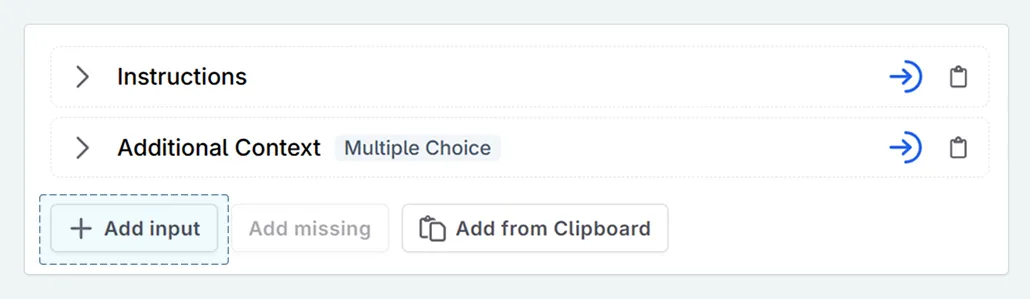
Add a name and description to the input. The description is not see by the AI.
Modify any settings. For adding genre, select “must be filled out”, but leave the other options blank.
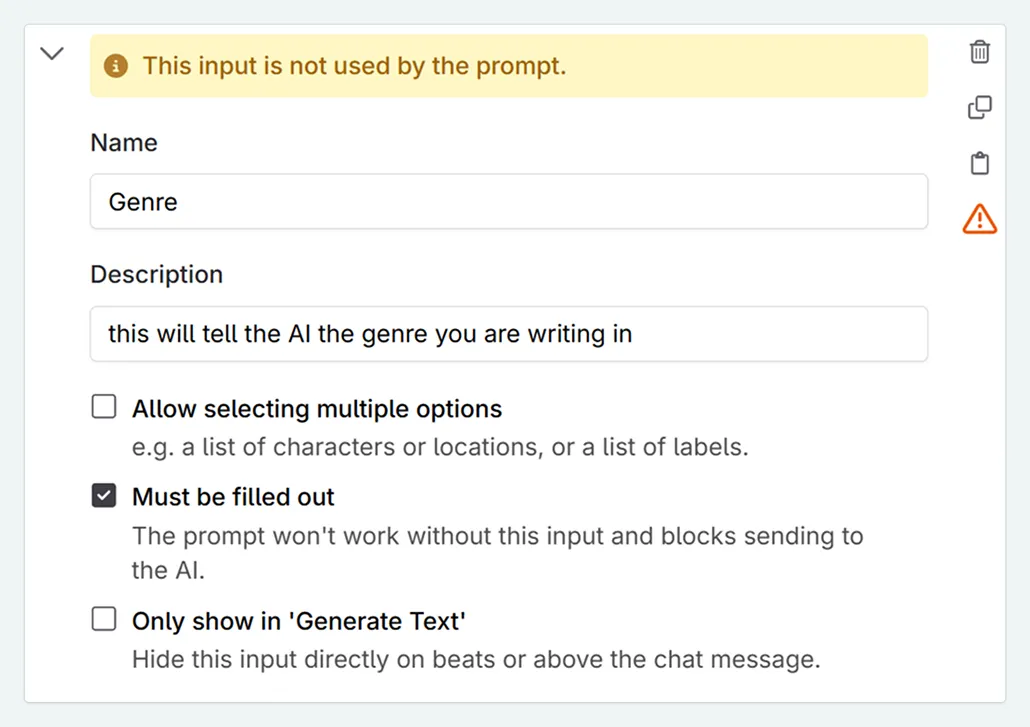
Select the allowed content. For adding genre, we will click Custom content , and allow both text and dropdown. This is so that we can add our preferred genres now, but also quickly add a new one if we are testing out genres in our writing at a later date.
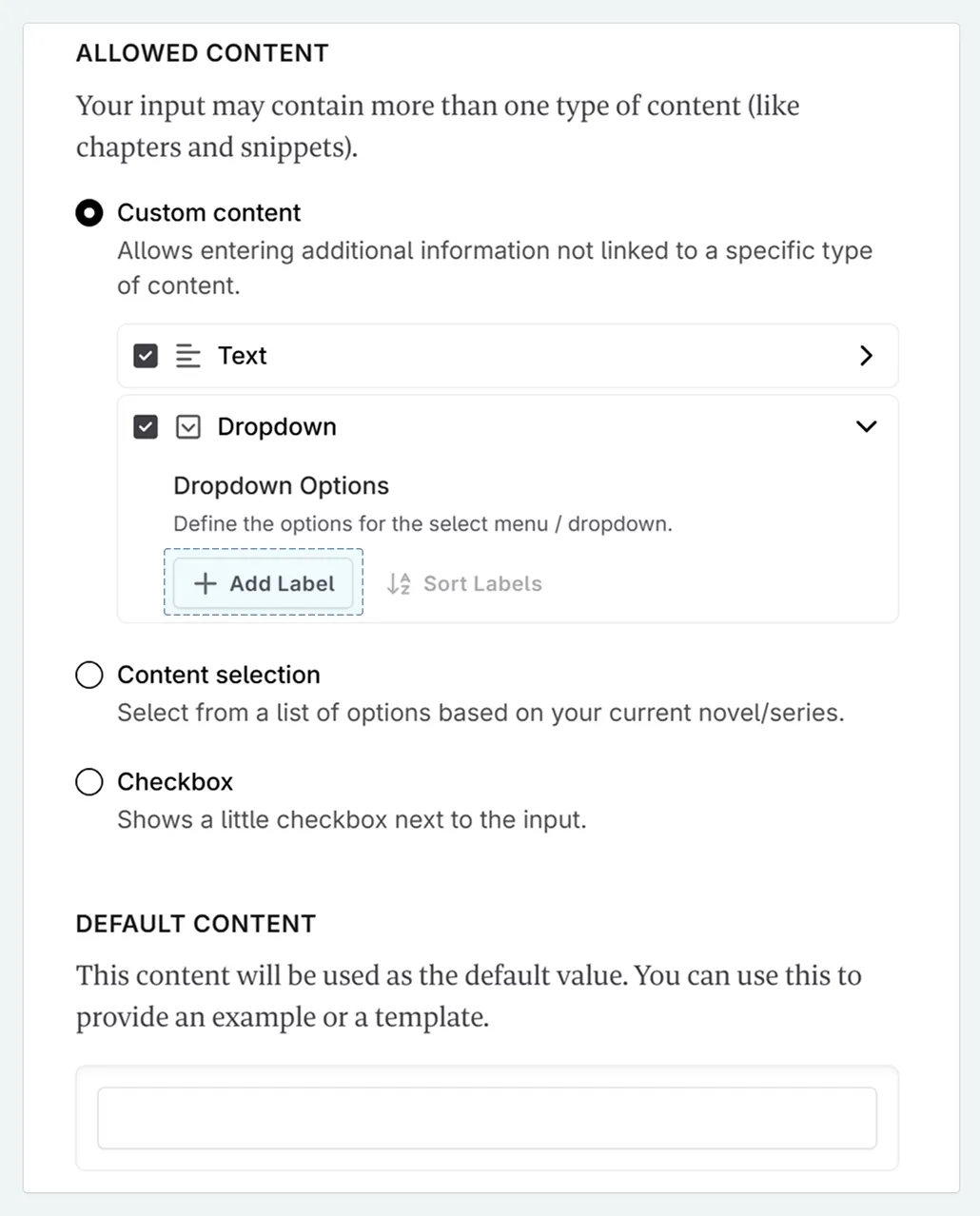
Open up the dropdown section, and select + Add Label . Add in the required inputs.
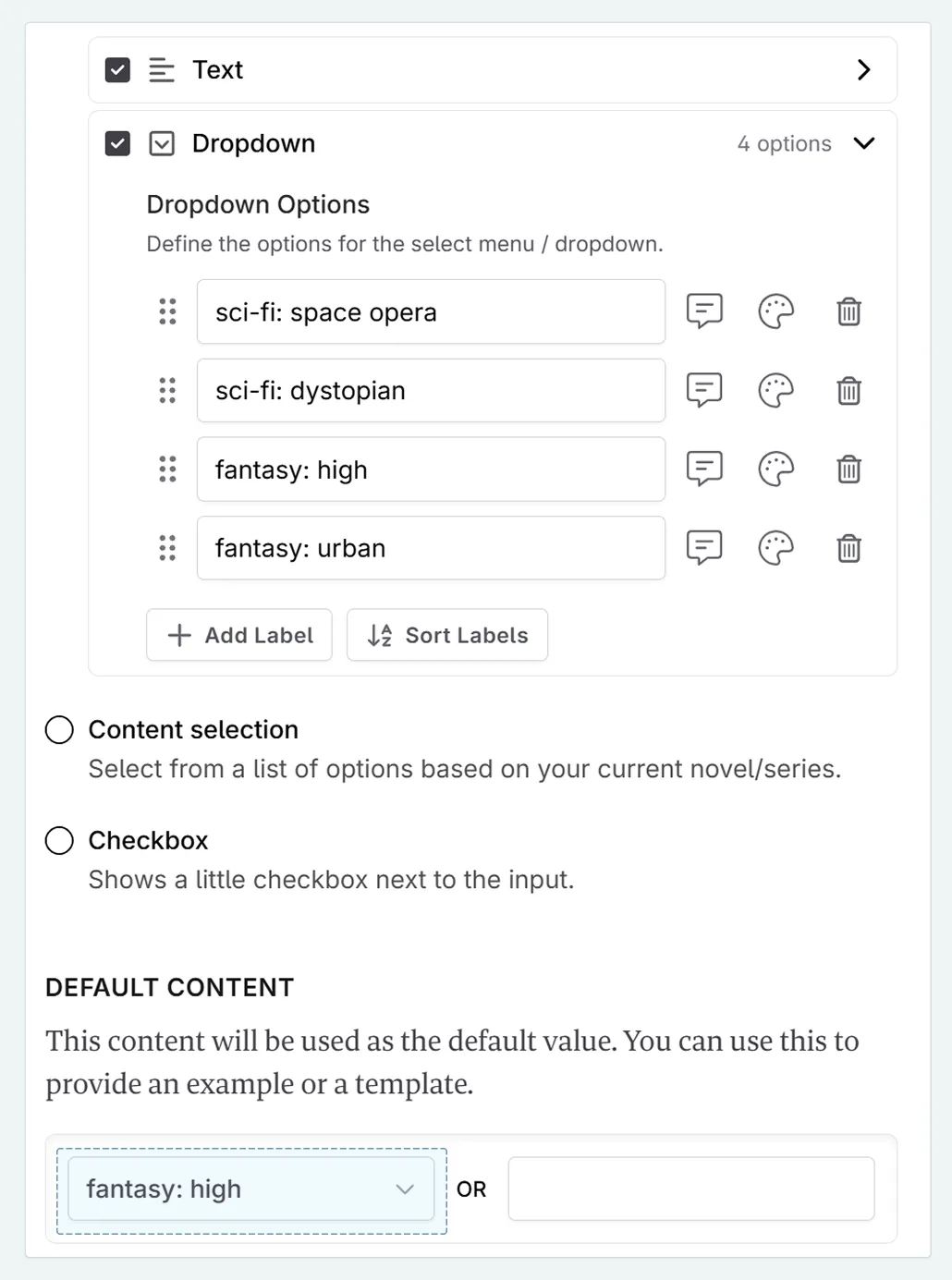
Select a default input if desired.
To add this input into our prompt:
Go to the Instructions tab
Change:
“You are an expert fiction writer.”
to
“You are an expert {input(“Genre”)} fiction writer.”

Return to the Inputs tab. In the preview section, the genre can now be changed, with the changes seen in real time.