Prompt Library
Learn the set up of the prompt library, and it's various sub sections.
The prompt collection interface within Novelcrafter consists of two sections.
On the left hand side, you can view all of the prompts you have made, and select the prompt you wish to edit.
On the right hand side, you can manage the specifics of a prompt. When no prompt/preset… is selected, you will see the prompt homepage that allows you quick access to your last used and edited prompts, setting up defaults, and educational material such as this documentation.
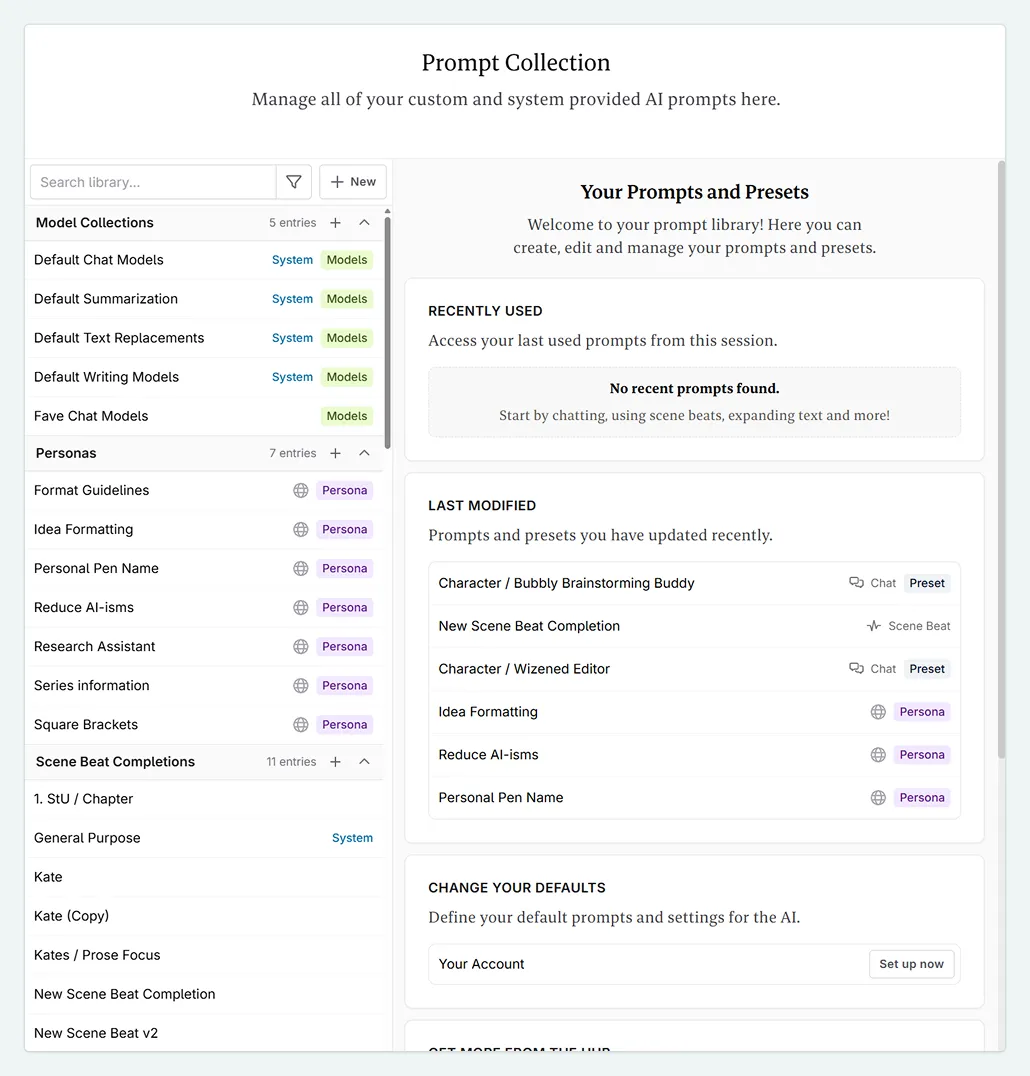
Prompt Selection
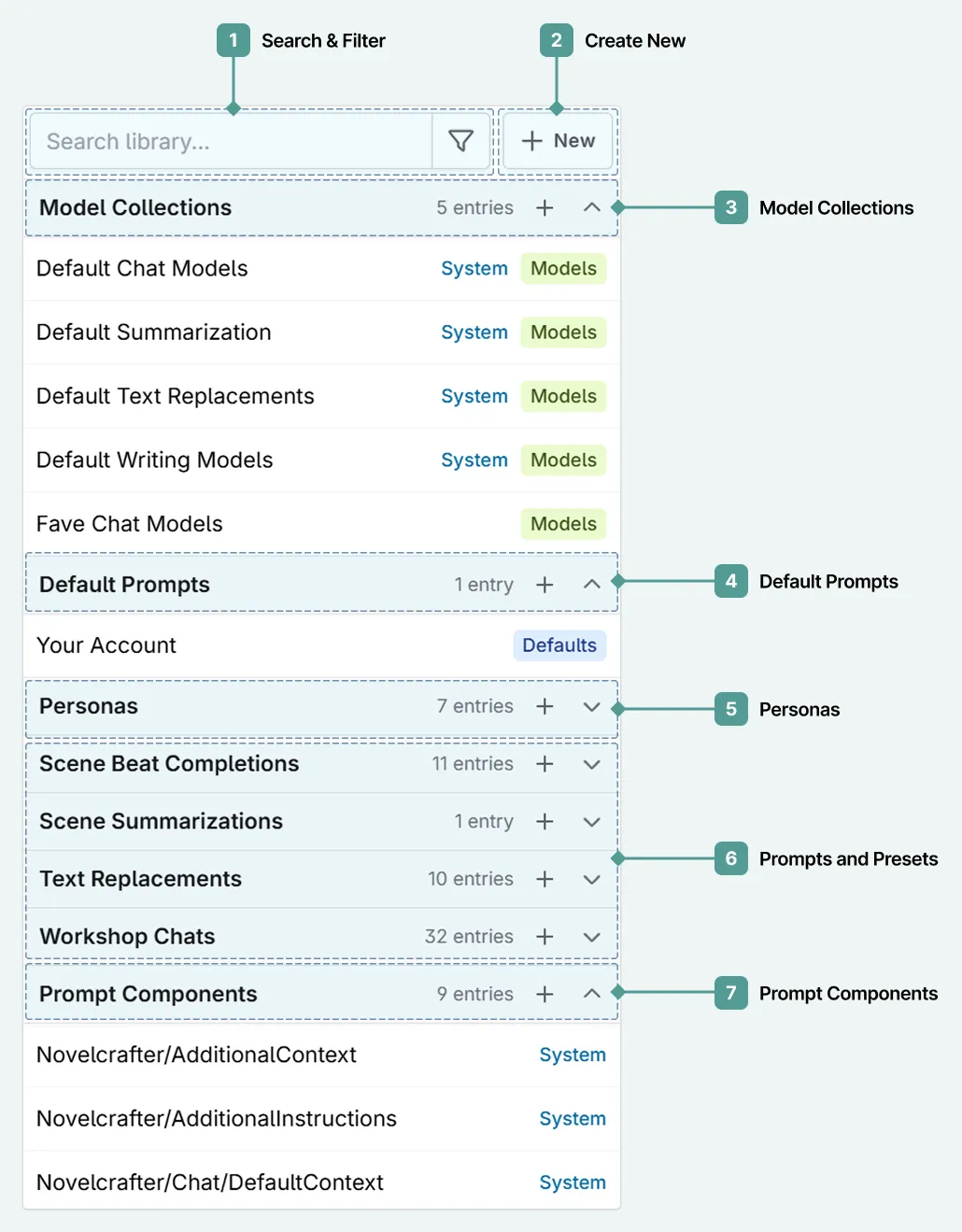
The side panel holds:
Search and filter through your prompts, model collections, presets, personas, and defaults.
Create a new prompt/preset/model collection etc.
The default model collections, and any model collections you have made.
Default prompts that you have set for novels, series, and your account.
Personas you have created.
The system prompts, any prompts you have made, and any that you have added to your library from other users. They are split into prompt types:
- Scene beat completion
- Scene summarization
- Text replacement
- Workshop chat
The system prompt components (as well as any that you have made).
You can expand/collapse each section by using the ⏷ ⏶ icons. You can also click the + to add a new prompts/model collections etc of that type.
Prompt Details
In the details section of the prompt library, you can tweak the details of a prompt/preset/persona… once selected. We will go more into detail regarding each section in subsequent documentation.
This section will vary depending on whether you select a prompt, prompt preset, model collection, component or prompt defaults. For example:
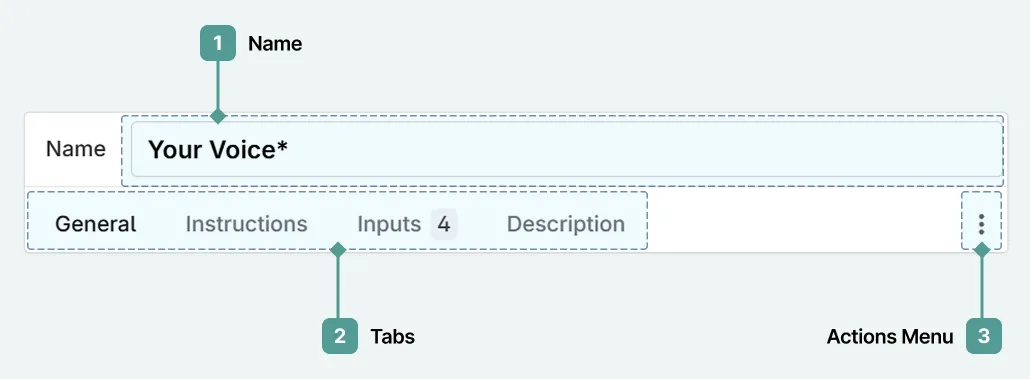
- Name your prompt
- Tab bar. Here you will locate the different ways that you can tweak your prompt.
- Actions menu. From here you can
- Clone prompt/preset…
- Copy to clipboard (for if you want to share prompts).
- Archive
- Delete