Codex Details
What are codex details?
Codex details allow you to fine-tune your Codex entries, add in the details you want, and prioritize how your entries appear.
What are Codex details?
In their simplest form, Codex details are additional boxes that separate out the information about a Codex entry. They can have a few different formats (text, dropdown etc) but they all provide the same function of segmenting the information you provide to AI. They are also beneficial for human-writers, who want to keep their Codexes organized.
When do I need a Codex detail?
Technically, there are only two occasions where you would need a Codex entry.
- Your detail is NSFW and you want to ‘hide’ it from moderated models
- You want to separate a very important piece of information.
Outside of this, it is all down to personal preference.
Creating a Codex detail
There are two ways that you can access the interface for creating new Codex details.
- From the sidebar. Click on the cog icon, then custom details. image
- From a Codex entry. At the bottom of every Codex entry, you can click add details and then manage custom details. image
Anatomy of the details modal
The custom details modal will now appear. You will notice at the top there are two tabs (1) for categories and details. You can switch between the two at anytime, but in this article, we will focus on the details. 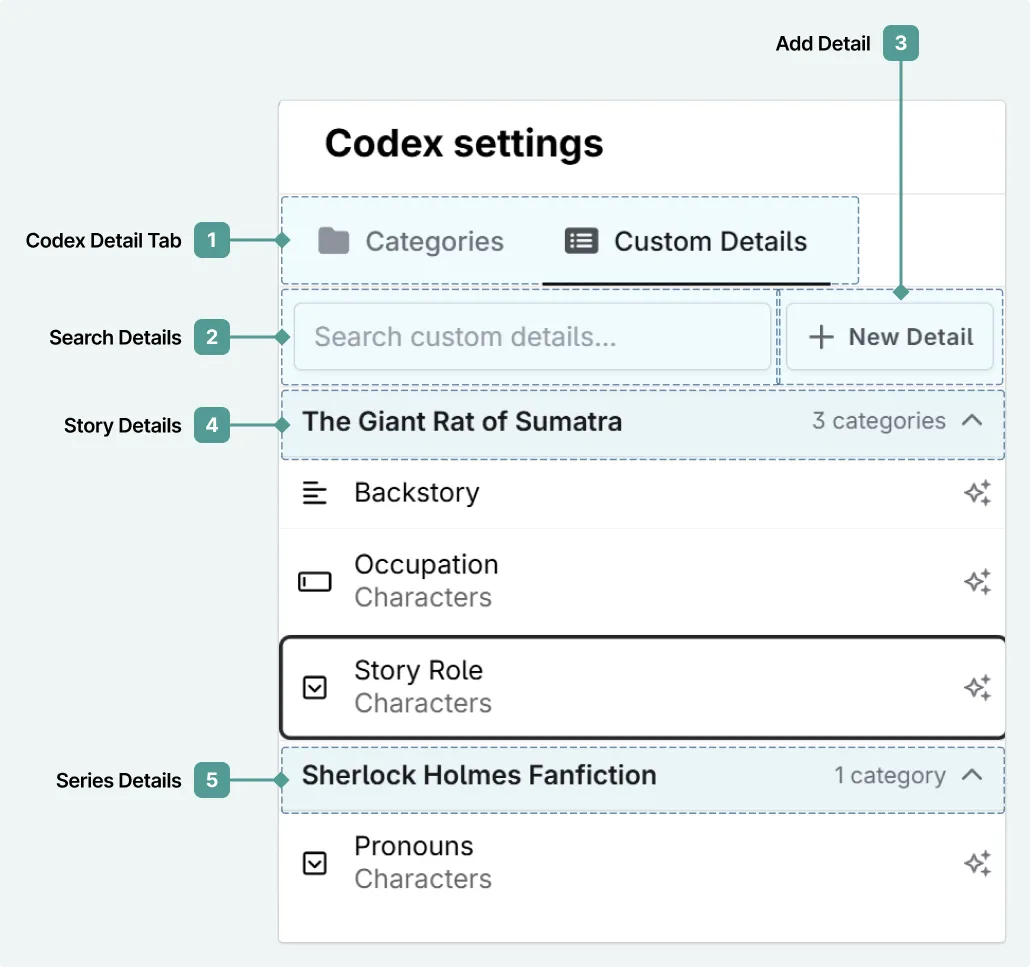
- Switch between the categories and custom details tabs.
- Search the custom details.
- Add a new detail.
- Details associated with the novel that you are currently working in.
- Details associated with the series that you are working on.
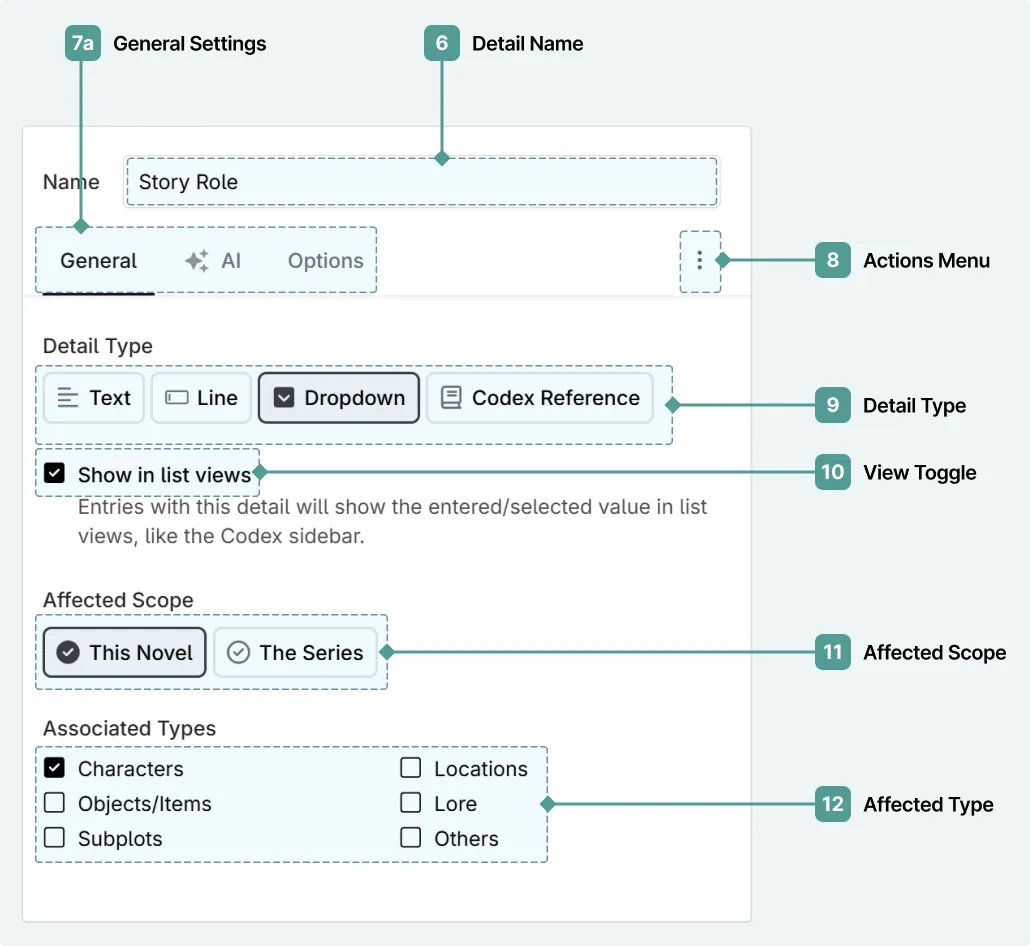
The first tab in the new codex detail section will set later settings, and control whether other tabs appear in the modal.
- Name your Codex detail for easy reference.
- The settings tab.
- The actions menu.
- Select your detail type: text, line (text, but along one line), dropdown (you can choose what appears here later), or Codex reference(link to another Codex entry in your Codex).
- If you are using the dropdown option, you can choose whether your selection appears in the sidebar next to your Codex entry’s name.
- Define if your Codex detail attached to the book, or the series.
- Choose which Codex types are associated with the Codex detail.
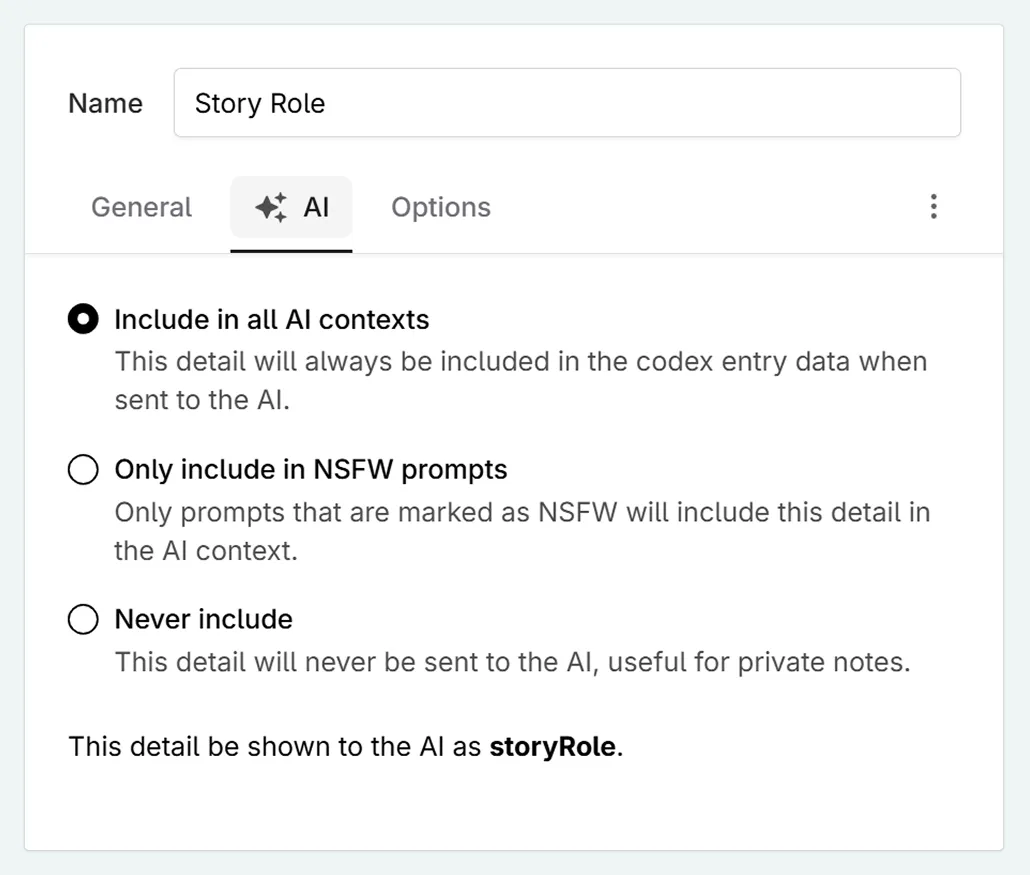
In the AI tab, you can choose if this Codex detail is always seen by the AI, is never included, or if it is only included when using NSFW prompts (this might be useful for autopsy reports, particular preferences of characters, etc.)
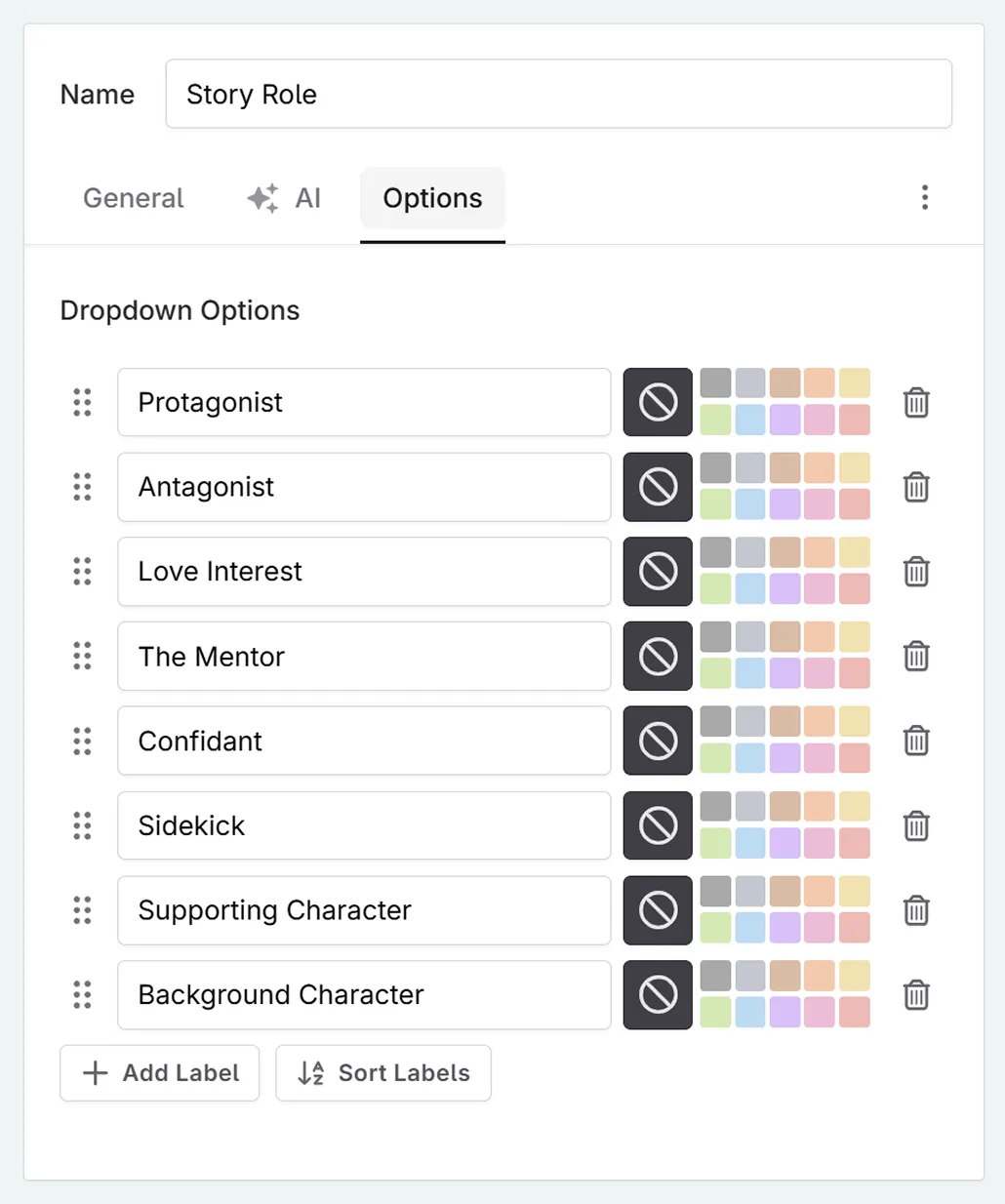
If you have selected the dropdown detail, this is where you will put in all your options. You can also assign colours to each option, and change the order that they are presented when using the detail.