The Manuscript
How to use the manuscript in novelcrafter.
The write interface (manuscript) in Novelcrafter is where the magic happens. It’s the word processor that is clean and effective, allowing you to focus on your writing with no distractions. The integration with AI is just a bonus.
Anatomy of the Write Interface
Like with other interfaces within Novelcrafter, the manuscript comprises of a sidebar, topbar and the main interface. The main interface is made up of: 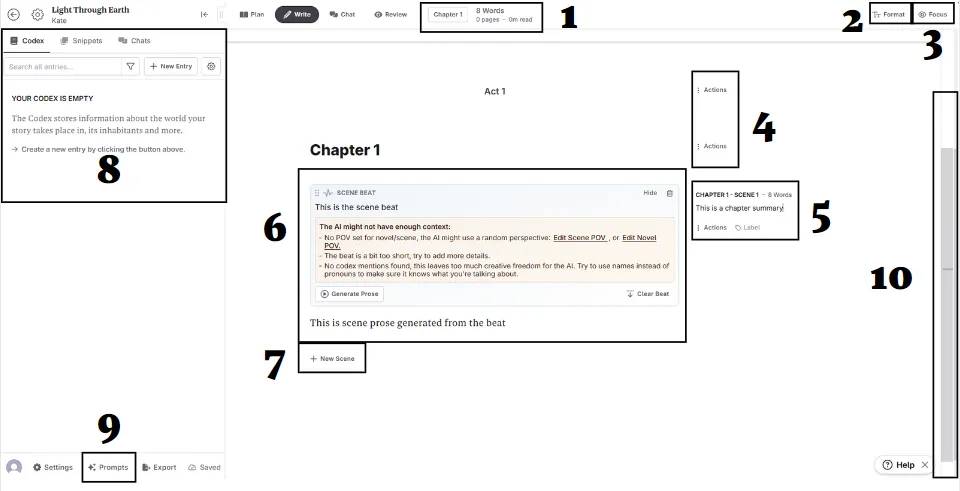
- Chapter selection and overview
- Format Menu
- Focus Mode
- Action Menu (Act and Chapter scale)
- Scene Summary, details, and action menu
- Beats and Writing
- Click here to add a new scene below
- The Sidebar
- Link to the Prompt Library
- The “timeline” - it will allow you to jump between scenes. When you highlight a piece of text, or create a colored section, you can see a corresponding mark on the timeline.
Format Menu (2)
The format menu allows you to further customise your prose. Here you can change the font type and size, format paragraph spacing and width, and align your text. You can also customise the scene divider aesthetics.
Scene Details (5)
On the right-hand side, you’ll find all the essential details to keep track of where you’re at. You can see your scene data from the plan interface, including the scene number, word count, point of view, and chapter summary. This allows you to keep track of the different parts of your story with no hassle.
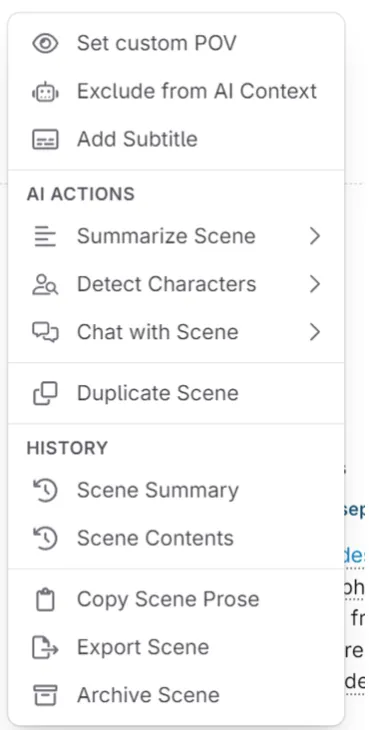
The action menu (kebab menu) allows you further customisation with your novel. You can set custom points of views, add subtitles, duplicate your scene and export it.
You can also interact with the AI within this menu, using it to summarise your scenes, detect characters, and “chat” with your scene.
Story Timeline (10)
At the far right of your screen, you have the story timeline. This vertical timeline gives you an overview of your entire story. Each scene has a marker that takes you directly to its location in the manuscript. You can also get a visual overview of your scene distribution, which is helpful for larger novels.
Your current location is highlighted in the timeline for easy access.