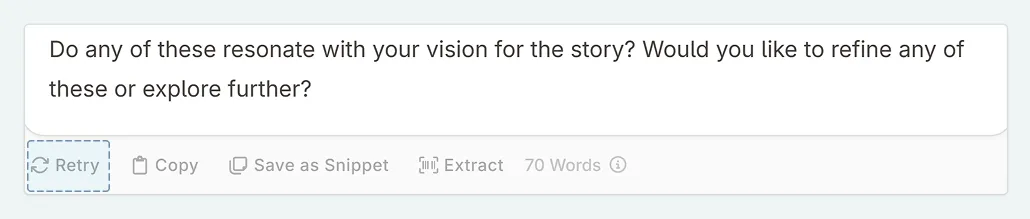Using Chat
How to use chat and send your first message
How you use chat will differ from user to user, but how to start is the same for all. There are three ways to set up chat, depending on what prompt you are wishing to use.
Using the general purpose prompt
Note. If you have set a default prompt for chat, then you will need to load the general purpose prompt up first then follow from steps 2 onwards.
- Enter Chat
- At the bottom of the interface, type in your message.
- Tweak the inputs (add context)
- Press Send
Using a default prompt
If you have already set a default prompt, this process is the same as above.
If you have not yet set a default prompt, you can learn how to set it here.
Using another prompt in your library
Sometimes you do not wish to use the general purpose or your default prompt. If this is the case, to select a new prompt:
Click on Chat in the top bar.
Either
a. Select the AI model you wish to use. By default GPT4o is selected, with the general purpose prompt. If you wish to use a different model/prompt, you need to do this before you send your message. We advise this being your first step so that you don’t forget.
b. If you wish to use another prompt, click the AI button (sparkles) and select your prompt and model.
Add in context and select any input options.
Type in your message and send.
If you’re unhappy with the AI’s response, you can click on the “Retry” button on the answer to generate a new message.