Generating Prose
Generating prose with AI in the manuscript
One of the core features of the manuscript is the ability to generate prose from your instructions. This feature is available on hobbyist and higher tiers.
When using your default prompt
Enter the manuscript, either through clicking Write on the top bar, or the pen icon next to any scene, chapter, or act.
Click into the main body of the manuscript, and type a forward slash / .
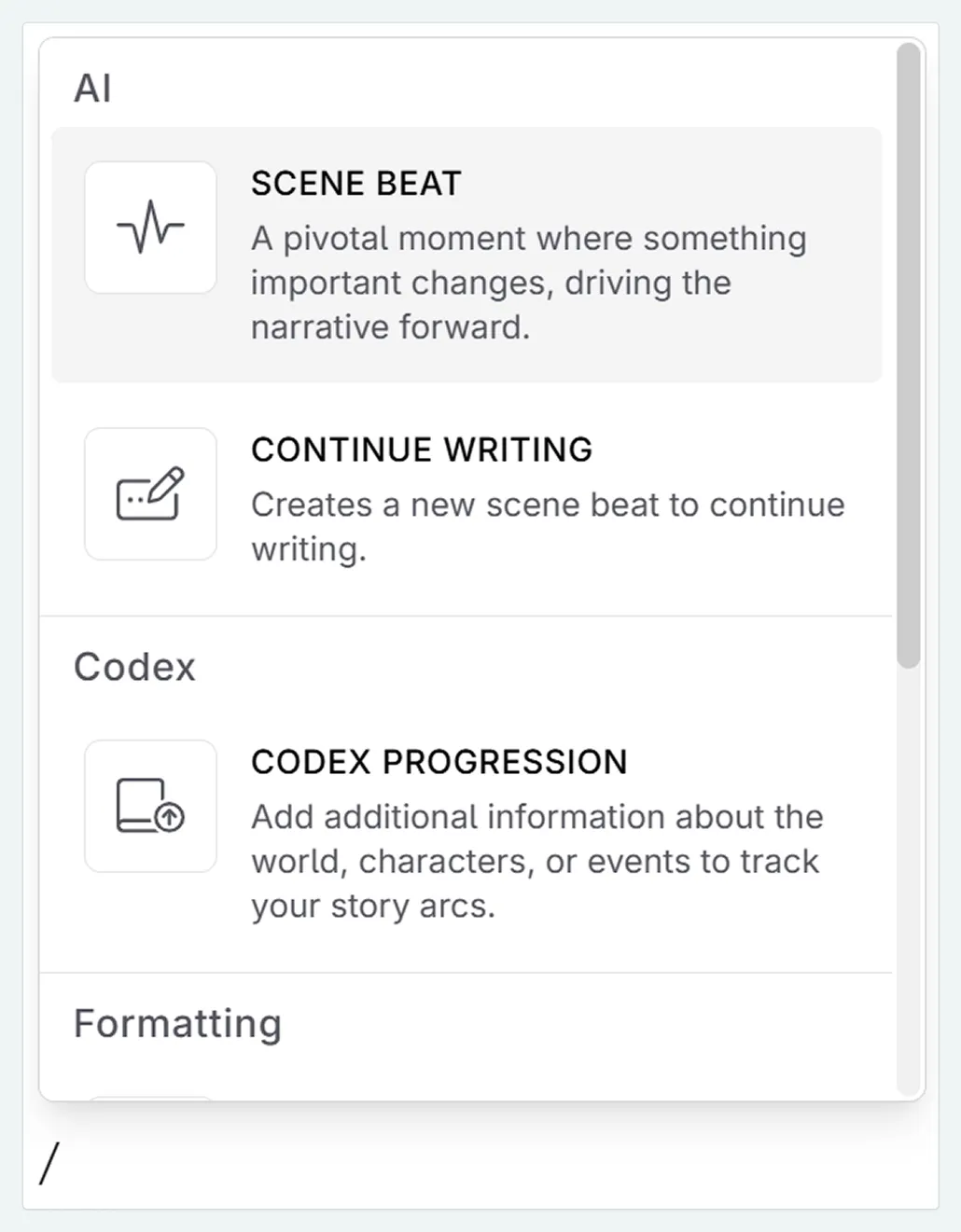
Select scene beat (for information on the differences between scene beat and continue writing, see our documentation)
Type in your instructions (to learn more about writing beats, see our cookbook). In the image below, the general purpose scene beat completion prompt is our default. If you have a different default set, it may look different.
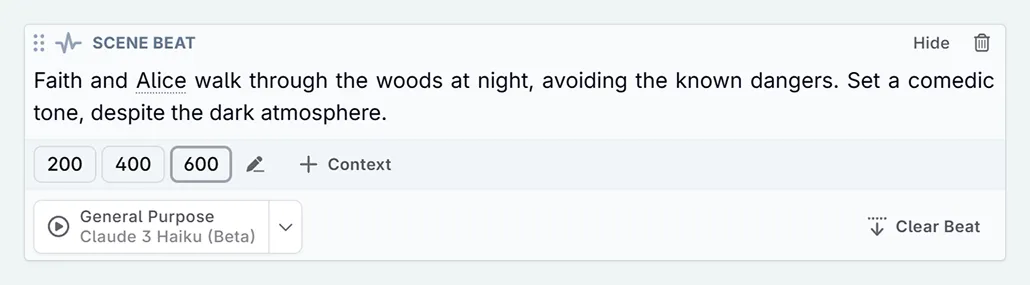
Select your desired inputs.
Click the model/play icon. This will then send the message. If you want to change the model or prompt first, click on the dropdown icon.
When you want to swap prompts
If you want to change the prompt that you are using, instead of clicking the model/play icon:
Click on the dropdown icon beside the play icon ( ▶ ).
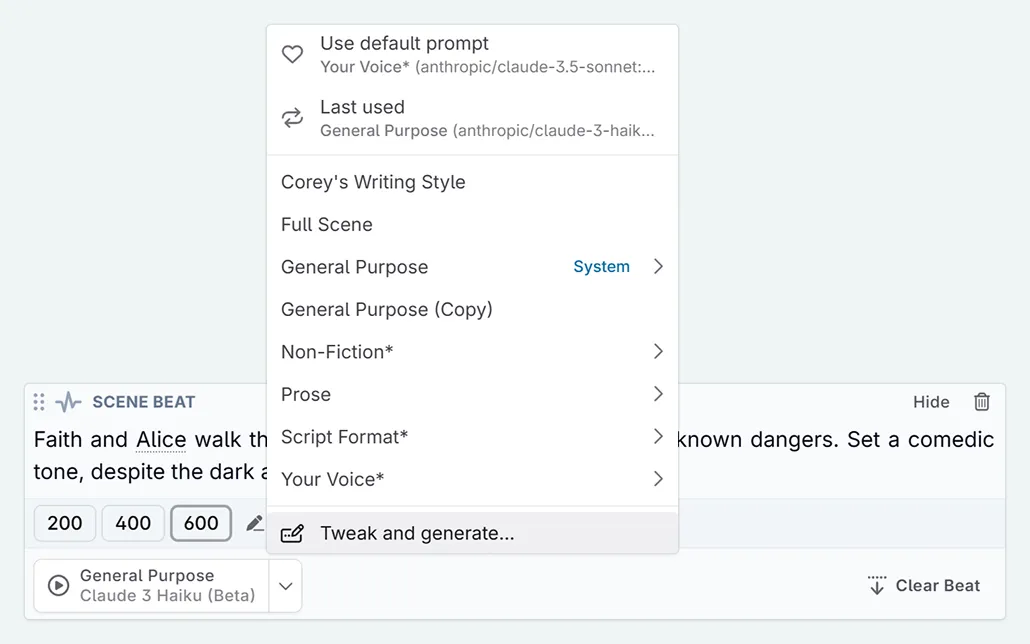
Navigate to your prompt. From there you can either
- Follow the quick select options and choose a model. Then click ▶ to send your message.
- Click Tweak and Generate to select more inputs.
Post-generation options
Your message is then sent, and prose will generate. Once this has completed, you have four options:

- Apply. Accepts the text generation.
- Retry. Sends the message to the AI again. This will delete the previous response.
- Discard. Deletes the text generation.
- Section. Adds the prose to a section, perfect for kitbashing, and applies the text generation.